Create and add to a blob storage in MSDyn365FO
This post shows how you can create a Azure blob storage and add files using your Azure storage account from D365FO. I have created a job that finds an attachment on a sales order and uploads it to the Azure blob storage just to show how a simple scenario could work.
To begin with, you will need to create your storage account. You can have a look at this article on how to create a blob storage account: Create a storage account
Once you have created a storage account you will need the connection string. See below:
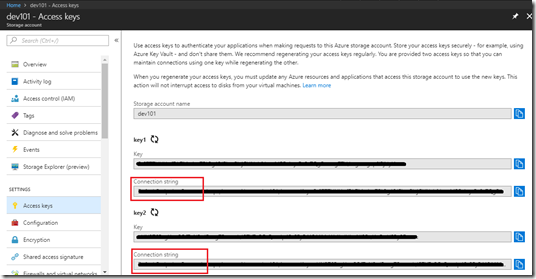
Next thing is the job. I’ve pasted screenshots below:


Once you run the above job and file upload is successful. You’ll find a container named ‘mycontainer’ inside your Azure blob storage and a document that you would have attached on the Sales order record.

To begin with, you will need to create your storage account. You can have a look at this article on how to create a blob storage account: Create a storage account
Once you have created a storage account you will need the connection string. See below:
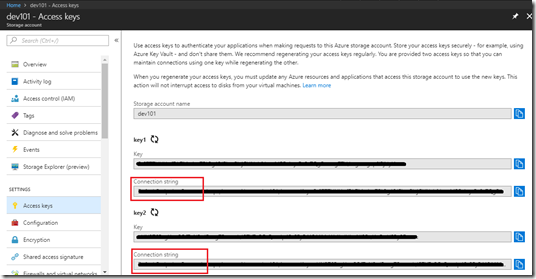
Next thing is the job. I’ve pasted screenshots below:


Once you run the above job and file upload is successful. You’ll find a container named ‘mycontainer’ inside your Azure blob storage and a document that you would have attached on the Sales order record.


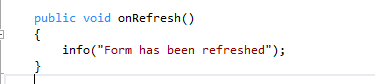
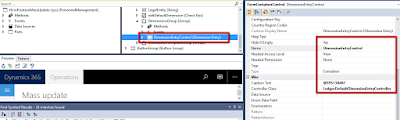
Hi i need to access azure table how to do. any suggestions/
ReplyDelete